So how to schedule zoom meeting. Let’s do it step by step.
Downloading processes
- Download the zoom app.
Using this link all can download the zoom app.
2. Now go to the www.zoom.com website and select the plan and pricing option.

You can see the all-pricing option for to the zoom account.
- In the basic option can use to host the 100 participants, up to 40 min.
- In the pro-option increase the participants to 1000 and meeting time up to 30 hours. This pricing option is great for small team to online lecturing. If you want, you can upgrade the basic free account to pro using this website also. But you have to pay monthly in $14.99. This is the good plan for who need to schedule the meeting weekly or monthly.
- Business plan and enterprise plan option also can be buy monthly for $19.99.

Schedul zoom meeting Process
3.Now create your own account for zoom.
Then start to schedule the meeting.
- Click on the meeting -> then schedule the meeting
- Give the meeting name and meeting description if needed.
- Then fill the date field and time field according to your meeting.
- Ten select the time zone.
- Select the meeting id as generate automatically.
- Then on the video host and video participant.
- Now select the video options one or more than one.
If you select the,
- Allow participants to join anytime option – participants can join to meeting before ,the set time.
- Mute participants upon entry – This mean is when joining the participants to the meeting, their voice are muted automatically.
- Automatically record meeting on the local compute – This option is helping to record the meeting automatically without clicking on the record button in the screen.
- Approve or block entry for users from specific countries/regions – This option is blocked the specific peoples from the specific countries or regions. When you tick on this option the pop-up box is displayed and there are two block options in the box and according to your wish you can select and type it and save it.
- Now click on the save button.

View your scheduled meeting
4. When you are click on the save button page is directed to the Mange meeting page. Then you can edit, delete, save the template, or start the meeting using relevant buttons. All the schedule details can be viewed in this page.
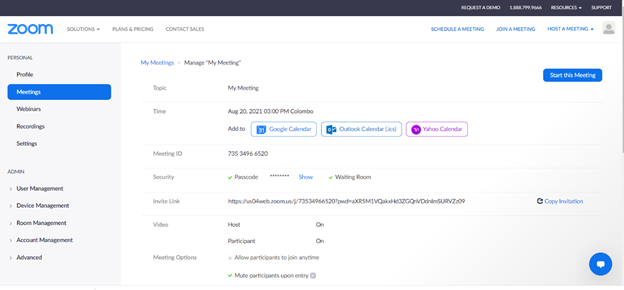
5. Then you need to send the meeting details and link to your participants. So, you need to click on the copy invitation and copy the details.

6. At last you can send the meeting details and start the meeting. The created invitation details as follows,.
This way you can schedule zoom meeting very easily.
AAA is inviting you to a scheduled Zoom meeting.
Topic: My Meeting
Time: Aug 20, 2021 03:00 PM Colombo
Join Zoom Meeting
https://us04web.zoom.us/j/73534966520?pwd=aXR5M1VQakxHd3ZGQnVDdnlmSURVZz09
Meeting ID: 735 3496 6520
Passcode: euA3ee
Click here to learning about simple android calculator using java
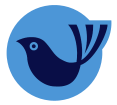

One thought on “How to schedule Zoom meeting using free account.”